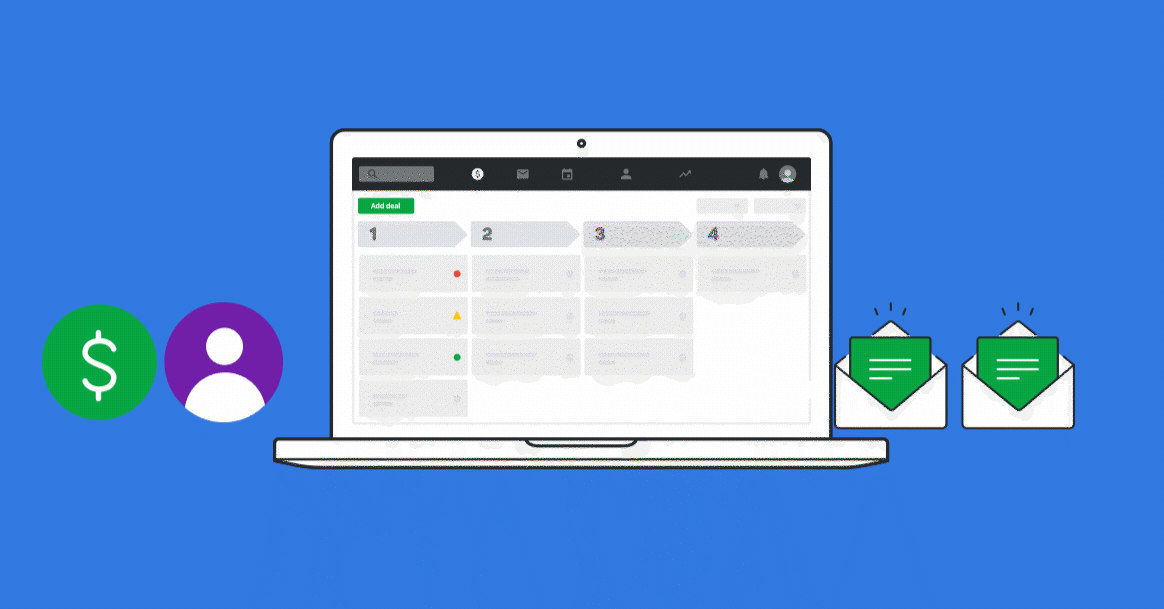
Pipedrive Workflow Automation- A Complete Guide
Partners often tell us Pipedrive’s biggest strength is how intuitive it is to use. The visual sales pipeline gives a clear overview of where each deal is in your sales process, and the focus on activities consistently encourages sales teams to focus on the next action that will move deals closer to a sale.
This simplicity ensures teams know what they need to focus on each day, and what they need to do to stay on track and achieve their revenue goals.
As you scale the number of tasks needed to be completed each day increases and at some stage it can become untenable for sales reps to manually action all activities assigned to them. This is where Pipedrive Workflow Automation can help save a vast amount of time, whilst ensuing activities don’t slip through the cracks.
I’m a huge fan of automation. That includes in my personal life like automating lights to come on in my house based on whose in the room, or automating our vacuum cleaner to clean the house when the last person leaves. Knowing the benefits this brings in homelife makes it easy to see how these types of process can help for business.
As a dedicated Pipedrive Consultant I’ve worked with countless businesses designing Pipedrive in a way that aligns organisational objectives with the realities of team capacity. This is where Pipedrive Workflow Automation allows teams to punch way above their weight in terms of output.
What does Pipedrive Automation Do?
Pipedrive workflow automation allows users to automate many tasks which previously would have to be completed manually. The workflow automation tools use Tiggers, Actions, Delays and Logic in a similar manner to tools such as Zapier.
Automations can be configured for the main entity ‘types’ within Pipedrive, these include – Deals, Activities, People, Organisations and Leads (there will also be ‘Pipedrive Projects’ which is due to launch later this year).
3 Pipedrive Workflow Examples
Pipedrive includes some workflow automation templates designed to get teams started and familiar with the concept of CRM automation. These templates include automations such as creating Activities each time a Deal is created, or sending an email each time a Deal is Won. These templates are mostly small time savers, which can add up to a lot of time saved over the course of a typical month.
In addition to the template Pipedrive workflows, you are also able to create your own. These workflows use the same criteria and logic i.e a trigger, which meets a condition, creates an action. Custom workflows allow you to develop automations which are completely bespoke to your business, and even allow you to create functionality which Pipedrive itself lacks. One example of this is when one of our Pipedrive consultants developed functionality which assigns Deals to team members based on the prospects location. This is a feature which is regularly requested by Pipedrive users but does not as yet exist as part of the platform.
You can also use a feature called DealBot to automatically post to Slack channels based on activity within Pipedrive. An obvious example of this is when a Deal is Won, posted to the team to flag to other team members that there is a new client to onboard. Our consultants have also used automations to send feedback forms to Won or Lost clients to learn where the company has done well, and areas they need to improve.
Creating Pipedrive Workflow Automations
Before building any automations, our Pipedrive Consultants will map out process visually. They’ll do this using tools such as Miro or LucidChart. These tools are great as they’re collaborative and allow teams to view the proposed workflows before any implementation takes place.
Once an automation is mapped out and agreed upon, work can begin on creating the workflow. Let’s say we have sales reps who all work on different sized Deals. Some reps work on small Deals, whilst some work on enterprise Deals. In this case the logic would be IF a Deal is Created, And it meets the following condition “Deal Value is Less than $1000” THEN assign the Deal to Joe. And similarly – IF Deal is Created, And it meets the following condition “Deal Value is More Than $10,000” THEN assign to Bryan.
You are able to daisy chain actions so in addition to the above automations you could add AND, Create an Activity for “assigned owner” to Contact the Person Today. These workflows can grow over time and become quite complex. As an experienced Pipedrive consultant, my advice would be to keep workflow automations relatively succinct and consider splitting long workflows in multiple separate flows. This way, if you encounter any trouble with an automation it’s easier to diagnose where the problem may be, and how to fix it.
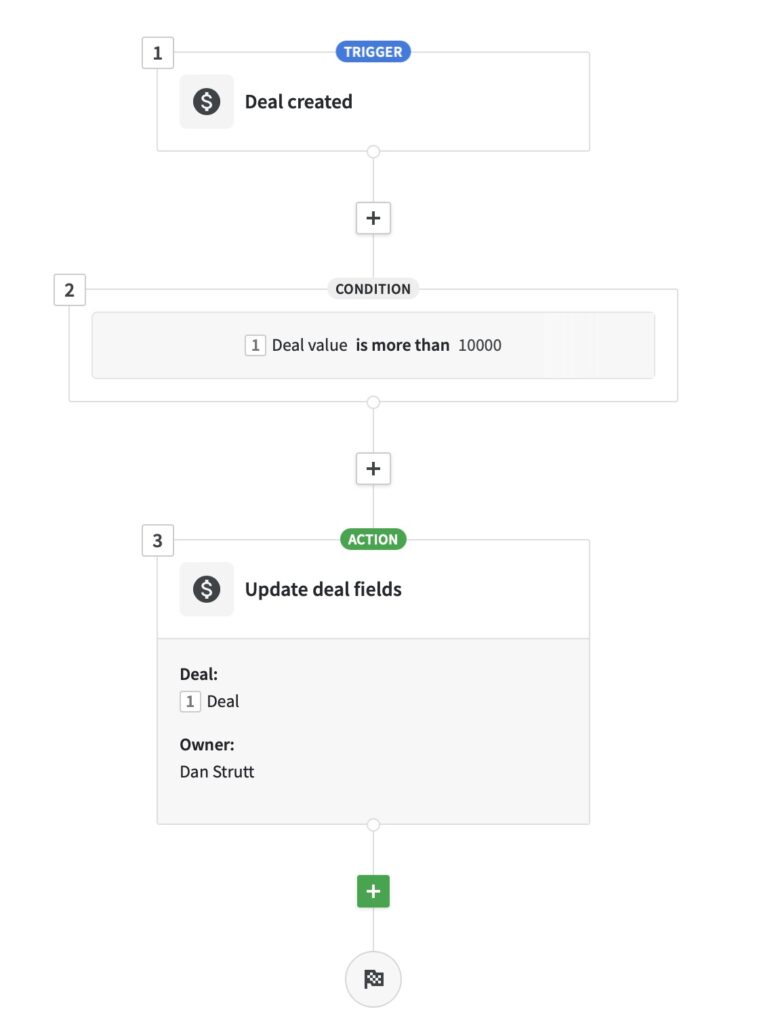
Pipedrive Workflow Automations
To summarise this article. We’re huge fans of workflow automation. Used correctly, they can save vasts amount of time for sales teams, help to increase efficiency whilst ensuring accuracy.
Pipedrive is developing at such a pace it’s fantastic to see the possibilities now available to sales teams everywhere. That said just because we CAN automate almost everything, doesn’t necessarily mean we SHOULD. Automation can be incredibly effective for organisations looking to scale. In the sales and marketing stack, we’d typically recommend automation the most at the top of the marketing and sales funnel, as Deals progress through your sales pipeline you should invest increasing amounts of human time with each prospect, ensuring they receive the attention required to form trusting, long term relationships.
If you’d like help with Pipedrive Workflow Automation, or any aspect of your sales process, speak to our Pipedrive Consultants today. We’d love to learn more about your organisation and see how we can add value to your team.
